Description
What you’ll learn
Microsoft Excel: Learn How to use Power Pivot in Excel
- How to make the Power Pivot Add-in available. How to use Power Pivot to develop a Data Model in Excel.
- Relationships, Calculations, and Measures are all covered.
- How to use the data model to create a pivot table.
- Discover KPIs, PivotCharts, and Slicers.
Requirements
-
Microsoft Excel
Description
Learn how to use Power Pivot in Microsoft Excel in this step-by-step Quick Short Course.
Power Pivot is a data modeling technique that allows you to design data models, define associations, and do calculations.
and come up with calculations You can deal with enormous data sets, establish extensive associations, and execute sophisticated (or easy) computations with Power Pivot, all in a high-performance environment and within the familiar Excel interface.
Excel’s Power Pivot allows you to perform powerful data analysis and modeling.
Power Pivot is an Excel add-in that allows you to perform advanced data analysis and model creation. You can simply mash together massive volumes of data from diverse sources using Power Pivot, do information analysis quickly, and share insights.
You may develop a Data Model, which is a collection of tables with relationships, in both Excel and Power Pivot. The data model in an Excel worksheet is the same as the data model in the Power Pivot window. Any data you import into Excel is also available in Power Pivot.
You must download the sample files connected to this course project.
Then we’ll take a quick look at those example files. Then you must use Excel to complete the following task.
The task for the project:-
Activate the Power Pivot add-in.
Form a data model.
Define the terms “relationships,” “calculations,” and “measurements.”
PivotTable should be inserted from the data model.
Practice with KPIs, PivotCharts, and Slicers as well.
Who this course is for:
- Step-by-Step Quick Start Short Course for All Levels
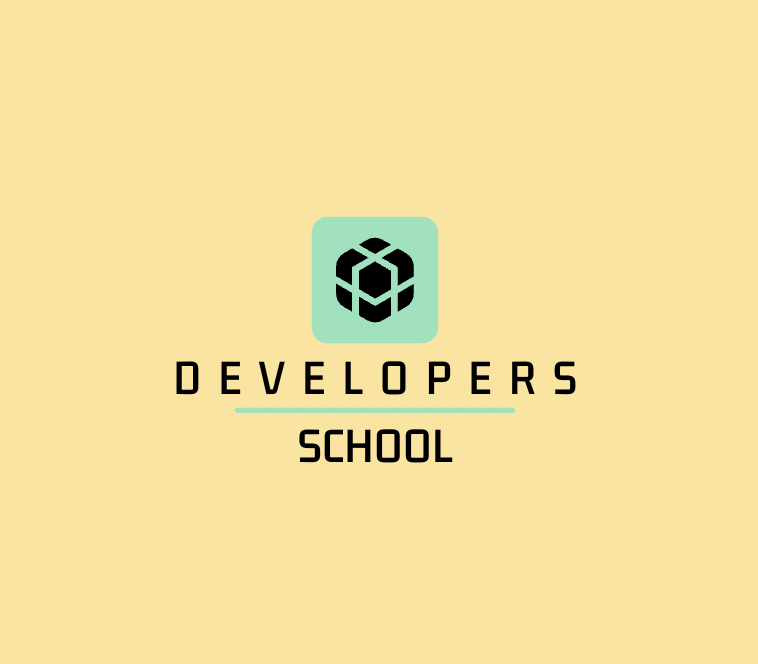


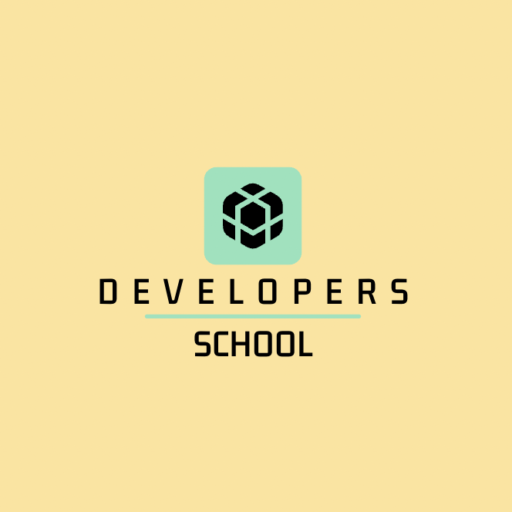
Reviews
There are no reviews yet.